Easily Manage Your Bookings
Edit, Update, and Confirm Your Booking Details
From our mobile app, you can check key details such as your booking ID, pick-up and drop-off locations, scheduled date and time, flight details for monitoring, and vehicle type. You can easily manage your bookings, with options to edit or cancel active trips directly from this page.
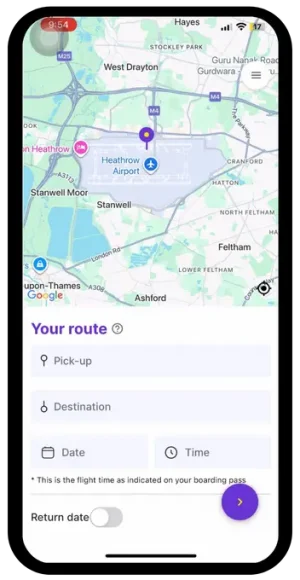
How To Edit Your Bookings?
Need to make changes to your booking? With TappAXI, it’s quick and easy. To modify your booking, simply click on the Edit button next to your booking details. You’ll be able to make changes such as:
- Pick-up Location
- Drop-off Location
- Time/Date
- Vehicle Type
- Flight Details
After making your changes, simply click Save Changes to update your booking. Any adjustments to the price (if applicable) will be shown before confirming.
How to Edit Your Flight Details:
1: Log in to your Account
- Open the TappAXI app, and enter your login details to access your account.
- Once logged in, go to the Bookings section in the dashboard. You’ll see a list of all your active bookings.
2: Select the Booking to Edit:
- Click or tap on the booking to open the details.
- Select the ‘Edit Flight’ option.
- Update your flight number, arrival/departure time, or any other relevant details.
- After making your changes, click ‘Save’.
3: Confirmation of Changes:
- You will receive an updated email or app notification with the new flight details.
- Our system will automatically adjust the pickup time according to your updated flight schedule.
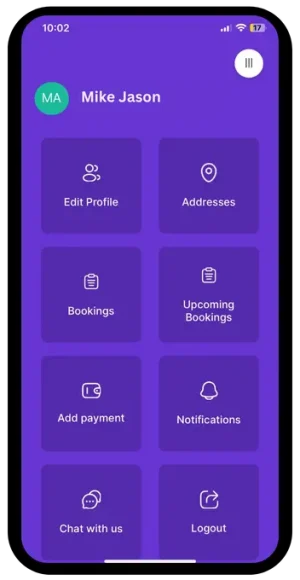
How to Cancel Your Booking?
Cancelling is simple and hassle-free. We understand plans may change. If your plans change, you can cancel your booking up to 12 hours before your scheduled pickup time. To cancel, simply log in to your TappAXI account or app, navigate to your bookings, and select the ‘Cancel’ option next to your booking.
Once cancelled, you will receive a confirmation email or notification in the app, and your payment will be refunded. Cancellations made within 12 hours of your pickup time will not be eligible for a refund. For more details, please refer to our Cancellation Policy.
