How To Book With TappAXI
Online Booking Airport Taxi Via Website
When you visit the website, you’ll see a sticky booking bar at the top of the page. This bar will stay visible as you scroll, allowing you to easily start the booking process. If you wish to Pre-Book a ride, simply click on the “Pre-Book Now” button located at the top-right of the page. This will take you directly to the booking form.
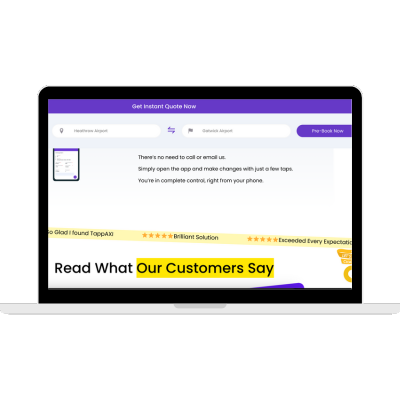
In the booking form, you’ll be asked to type in your pick-up location. As you type, a drop-down list will appear with matching locations. Choose the correct option from the list. For example, if you’re heading to Stansted Airport, make sure to select “Stansted Airport (STN)” from the list. You can’t just type it in manually.
Similarly, type your drop-off location in the next box. Again, select the matching location from the drop-down.
Once both locations are entered, click the “Pre-Book Now” button. This will direct you to the booking page where you can select the vehicle and finalize your booking.
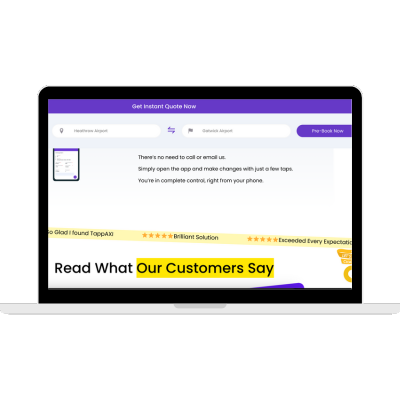
On the booking page, you’ll be presented with various vehicle options, including Economy, Estate, Executive, and Luxury Electric cars. Each vehicle has a set price for both one-way and return trips. App users will notice a lower price due to the app-exclusive discount.
After selecting your car, you will be prompted to fill out additional details:
Pick-Up and Drop-Off Locations: These will be pre-filled based on your earlier selections, but you can confirm and adjust them if necessary.
Date and Time: Enter your pick-up date and time.
Passenger Information: Include your name, phone number, and email address.
Luggage Details: Specify the type and quantity of luggage.
Special Notes: If you have any special requests (e.g., child seats or extra space), you can add them here.
Flight Information: You’ll also be asked to input your flight number and scheduled time of arrival. This helps us track your flight and adjust your pick-up time if needed.
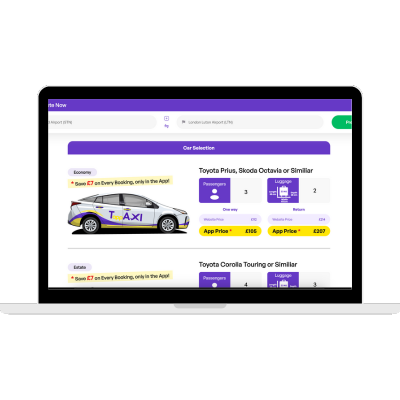
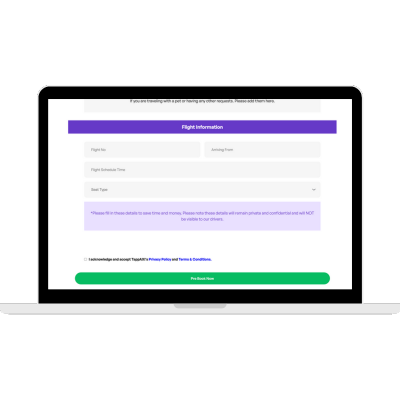
After filling in all the details, click “Pre-Book Now” to complete the booking process. Once your booking is confirmed, you will receive a confirmation email with all your details.
Additional Tips for Booking
If you need to reverse your pick-up and drop-off locations, simply click the arrow button between the two fields to swap them.
Providing your flight details ensures that we can monitor any delays or early arrivals, ensuring that your driver is always on time.
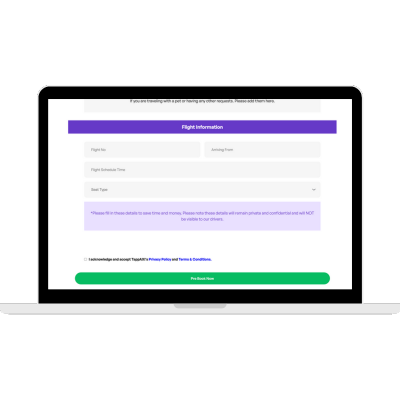
How To Book From TappAXI App?
Follow this step-by-step guide below to book your ride through our mobile app.
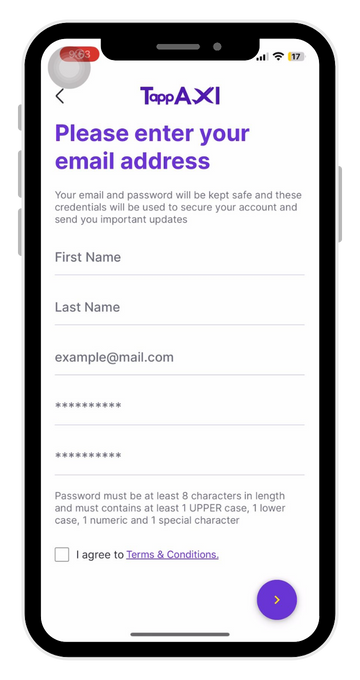
1. Install the TappAXI App
To get started, download the TappAXI App from the Google Play Store or Apple App Store. Once the app is installed, open it to begin your booking.
2. Sign Up or Log In
- Sign Up: Create a new account by entering your phone number. You’ll receive a verification code to confirm your account. Then, enter your email address, first name, and last name.
- Log In: If you’re an existing user, simply log in with your credentials
3. Enter Payment Method
You can add your payment method at this stage (but you may skip this step and add payment during booking if you prefer). TappAXI accepts Visa, MasterCard, and American Express. We also support digital wallets and online payment systems like PayPal, Apple Pay, and Google Pay, so you can choose the payment method that works best for you.
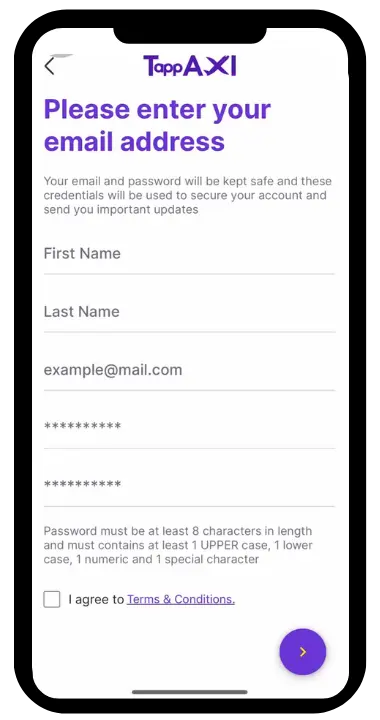
4. Open Bookings Pages
Once you’re logged in, the Bookings page will open
- Pickup Address: Enter your pickup location (e.g., Henley One Thames or your desired address).
- Drop-off Address: Add your destination address (e.g., Heathrow Airport). You can either manually type the address or select from the drop-down menu.
Alternatively, you can also use the map view to select both pickup and drop-off locations.
5. Select Date and Time
Choose your pickup date and time for your journey. Make sure to select the correct time so we can ensure you’re picked up on time for your flight or appointment. You can also select for the return trip.
6. Add Your Flight Number
Enter your flight number. This allows us to track your flight and automatically adjust your pickup time in case of any delays.
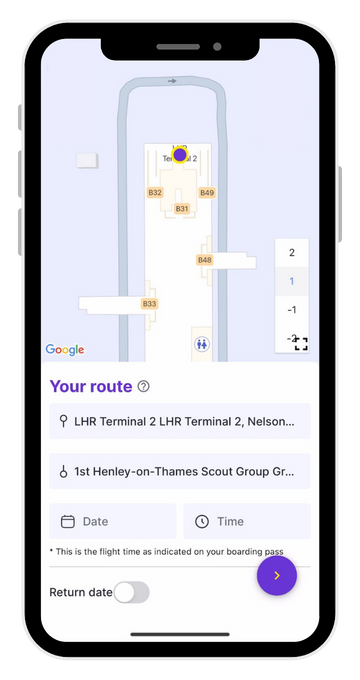
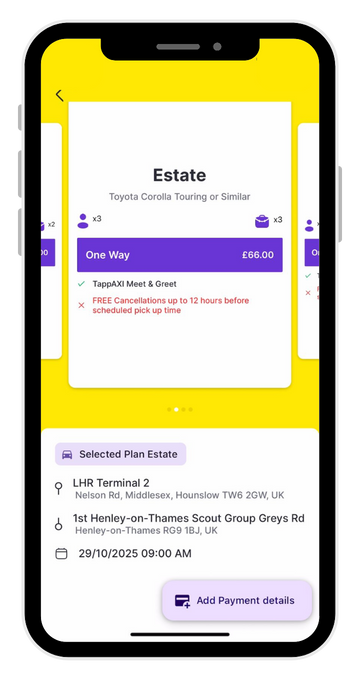
7. Choose Your Vehicle
Next, you’ll be prompted to select your vehicle from our fleet options. You can choose from various vehicles based on your requirements, whether you’re travelling alone, with a group, or need extra space. Each vehicle type has a different price, so you can choose the one that suits your needs.
8. Add Payment Method (If Not Already Done)
If you haven’t already added your payment details, this is the time to do so.
9.Confirm and Book
After reviewing all the details, simply click on the Confirm Booking button. This will finalise your reservation, and you’ll receive a confirmation message and booking reference for your records.
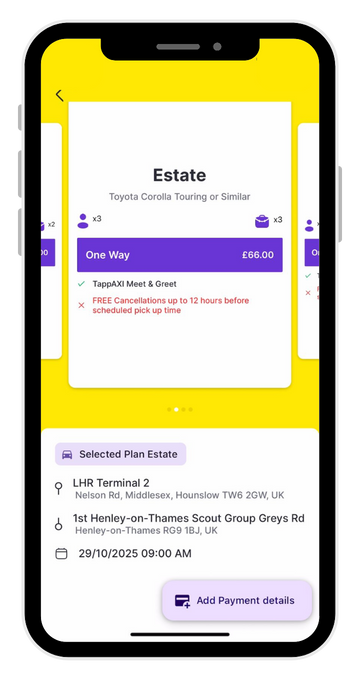
10. Access Your Dashboard
Once your booking is confirmed, click on your profile options to open your Dashboard. Here, you can:
- Manage Your Booking: View upcoming rides, make changes, or cancel your trip.
- Edit Your Profile: Update your personal details, payment methods, or preferences.
- Add Payment: You can add a payment method, or update the payment profile if there is any issue with the payment details.
- Live Chat: Access instant customer support through the live chat option for any inquiries.
- Notification: You will be notified on booking confirmation in the app, and a mail confirmation as well.
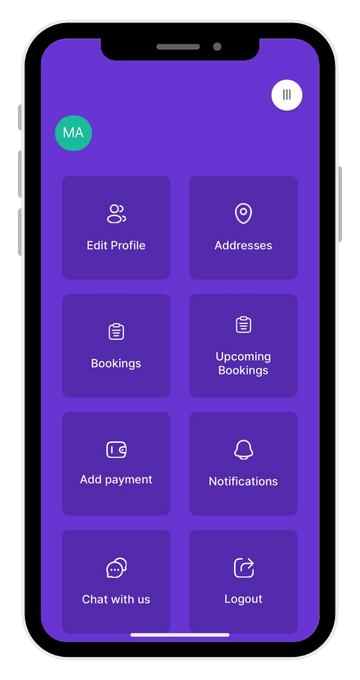
Benefits of Booking via TappAXI App
- Real-Time Updates: Get instant updates about your ride, flight tracking, and timely alerts for any changes.
- Fixed Pricing: Enjoy peace of mind with our transparent pricing system. No hidden fees.
- Fast and Easy Booking: Skip long queues and book your airport taxi in minutes with the TappAXI app.
- 24/7 Customer Support: Our dedicated support team is available around the clock to help you with any issues or questions.
- £7 App-Only Booking Discount: We offer a special £7 discount when you book through the TappAXI mobile app. This exclusive discount applies automatically when you enter your journey details in the app, so you’ll save £7 off the regular price of your transfer.
